This tech note describes the process to download new firmware in the Rapidlogger systems.
Rapidlogger units equipped with Colfire Processors can be re-flashed this way. If you had purchased a Rapidlogger unit manufactured after Jan 2015 then it is equipped with a Coldfire processor:

In order to install firmware into one of the panels access to a desktop pc or a laptop pc equipped with a wired Ethernet port is necessary.
Connect the Rapidlogger Ethernet port to the Ethernet port of the PC with a straight through CAT5/CAT6/Ethernet cable. On some units equipped with a WiFi access point this process can be done of the WiFi network. The cover to the panels does not have to be opened for this purpose
The user would need to use the software utility called AutoUpdate.exe for this purpose. If the AutoUpdate.exe utility is not available to you on the Rapidlogger installation flash drive, then please download it from the Rapidlogger website in the download area.
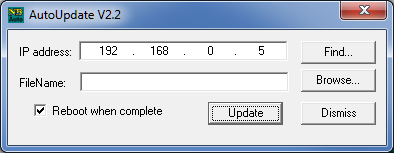
Once installed run the Autoupdate.exe utility and the screen would shown in Figure 8 would appear. Click on Browse button, Select the firmware file as shown in Figure 9.

Press OPEN to select and load the file. Now click on FIND, then on the following dialog box select MOD5441X as shown in Figure 10.
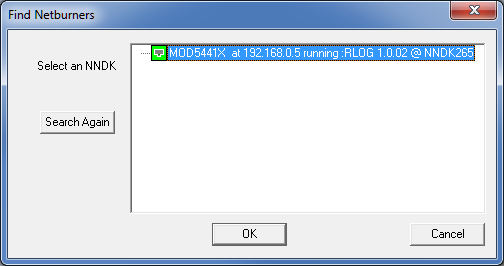
Press OK. Now the Autoupdate Utility windows should look like Figure 11.
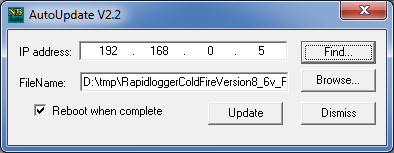
Click on Update and wait for the program to finish.
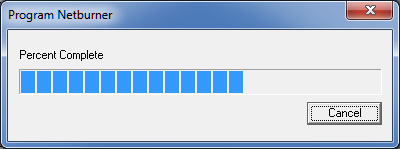

Troubleshooting
If connection fails then one of the following problems has occurred:
A) Ethernet connection has not been made.
B) The TCPIP address on the PC is not in the same subnet as the Rapidlogger. Temporarily set PC TCPIP address to 192.168.0.4
In rare instances it may happen that the unit was power cycled or reset during the firmware upgrade process and the upgrade fails. In this case the unit can be placed in an "alternate boot" mode by shorting jumper pins of terminal TP1 during power up.

Once the unit is placed in this mode then follow then start the autoupdate utility as normal but select the Alternate Monitor Image.
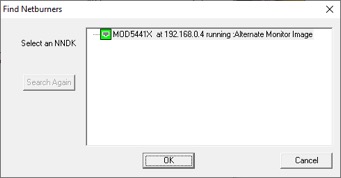
Upload the firmware as normal.
Rapidlogger units equipped with ST10F269 or C167CS CPUs can be re-flashed this way. These units look like the following:

In order to install firmware into one of the panels access to a desktop pc or a laptop pc equipped with a serial port is necessary. Connect the Rapidlogger serial port to the COM port of the PC with a straight through DE-9 cable. On some panels due to space restrictions this may only be possible by means of a ribbon cable type DE-9 cable. The cover to the panels would have to be opened for this purpose.
The user would need to user the software utility called Flashtools3 for this purpose. If the Flashtools3 utility is not already installed in your computer please install it at this time. This would require unzipping the contents of the file called Flashtools3.zip and running the included setup program.

Once installed run the Flashtools3 utility and the screen shown in Figure 1 would appear. Select the phyCORE-167HSE as shown. You may need to click on the config menu option and select the correct serial port for your computer. If the baudrate is not selected you should select 19200 bauds.
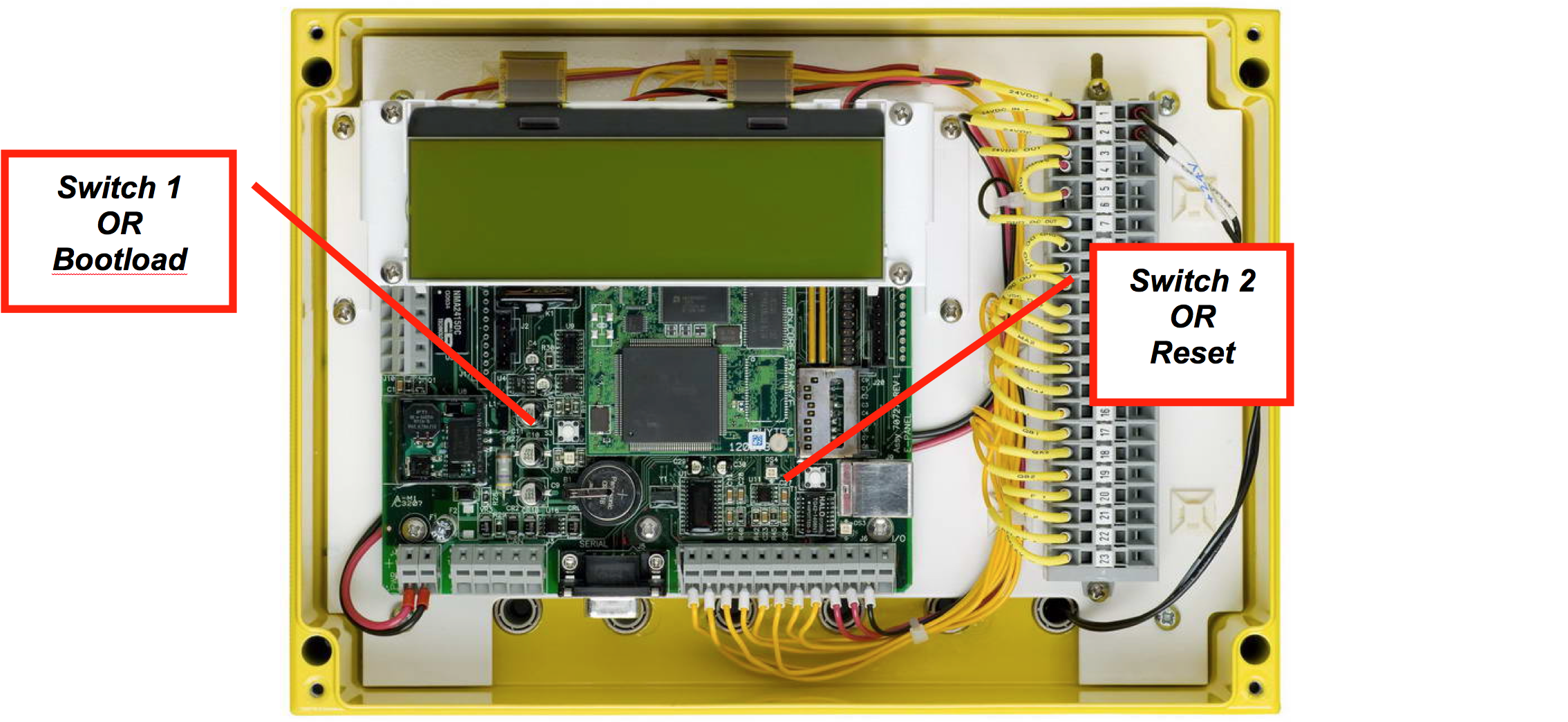
Now it is time to put the Rapidlogger in bootloader mode. This is done by pressing switch 1 and holding it down and then pressing switch 2, releasing it and then releasing switch 1. If done correctly the Rapidlogger will not boot back up into its normal startup screen. (Refer to Figure 2 for switch locations).
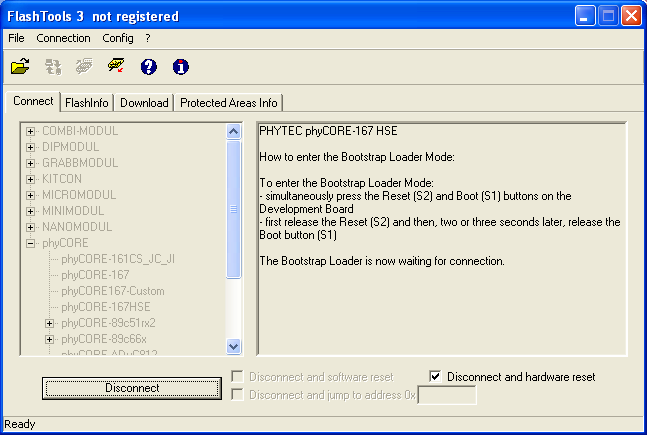
Once this is done click the connect button on the Flashtools3 program. If all is correct then the Flashtools program will communicate with the Rapidlogger and the program screen will change to look as shown in figure 3. If some error message appears stating that there was a problem in connecting to the board, then again making sure to press the switches in the correct sequence. Also ensure that the serial communication cable is connected properly.

Once the program connects properly to the Rapidlogger, click on the Download tab in the program and check the Erase Chip check box as shown in figure 4
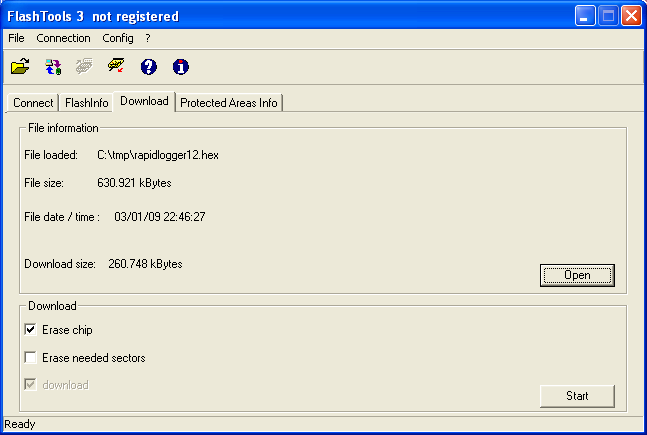
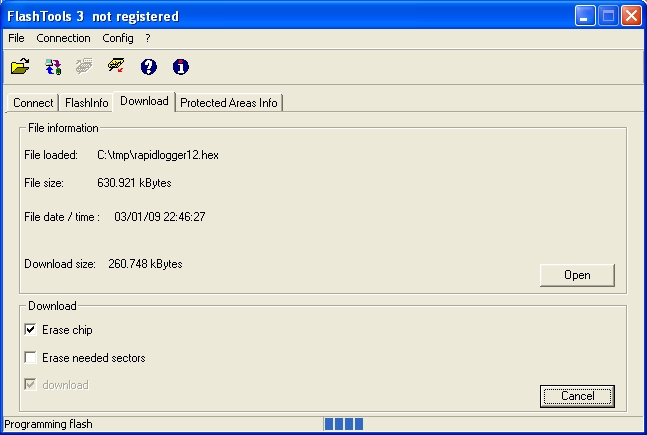
Click on the Open button and select the proper flash hex file from the file selection dialog box. If done correctly the file will be loaded and the file name will appear in the program window as shown in figure 5. The flash hex file always has the extension ".hex" and will usually have a name like "rapidlogger12.hex" etc.
The numbers in the name would change depending on the firmware version. Once download starts properly the program dialog box will look like Figure 6. The download will take up to 10 minutes. Once complete the program dialog box will look like figure 7.

Do not disturb the program in the middle of the download. If too many programs are running during the flash download the download can fail and would have to be restarted.
Troubleshooting
If connection fails then one of the following problems has occurred:
A) Serial cable not connected properly
B) PC serial port not working
C) Panel was not correctly placed in serial boot mode
D) Incorrect CPU selected
If connection takes place correctly but download fails then one of the following problems has occurred:
A) PC serial port interrupt problems
B) CPU too busy
C) Flash ROM not erased
D) Incorrect CPU selected