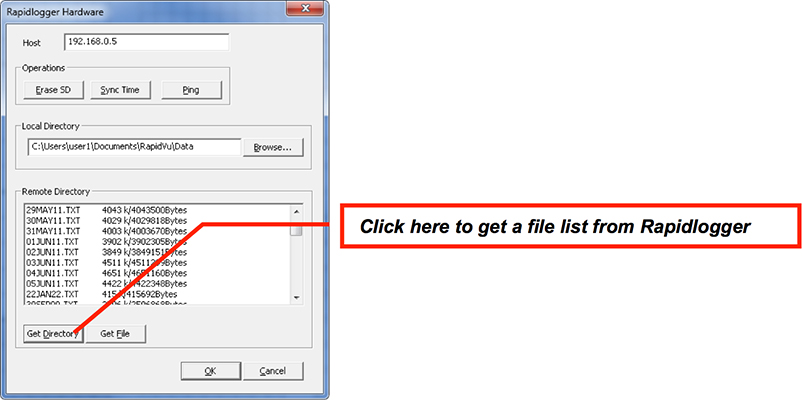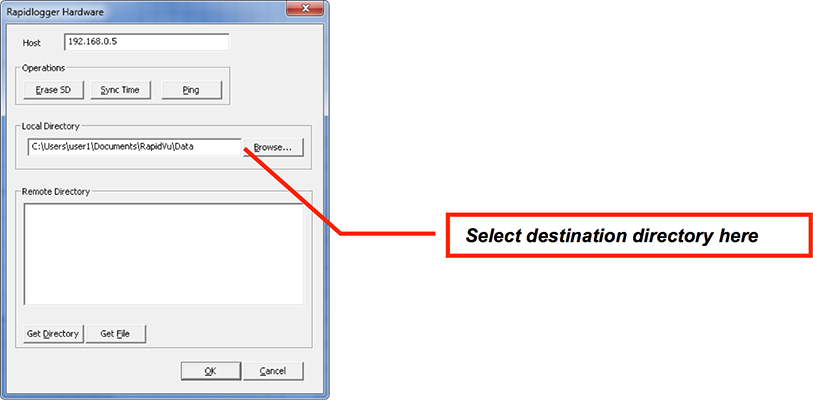Downloading Data from Rapidlogger Using RapidVu
This tech note describes the process to download job files from Rapidloggger System to over an Ethernet connection.
- Connect the Rapidlogger System to your PC with an Ethernet Cable. Power up the Rapidlogger System and run the RapidVu Program on the PC.
- Select the Rapidlogger Hardware menu.
- On the Rapilogger Hardware dialog box make sure that the destination directory is where you would like the file copied to. You can change the destination directory with the browse button.
- Files on the Rapidlogger System are named by the date they are created on. So for data from February 23, 2010, you would use the file named “23Feb10.txt”. The data on the file is readable in to the RapidVu utility and Excel.
- Click on the Get Directory button to see the list of available files.
- Click on the filename that you would like to download and then press the Get File button.
- The file will be downloaded to the selected directory.
- Wait until the file copy operation is complete before closing the program or the file download will be incomplete or corrupted.