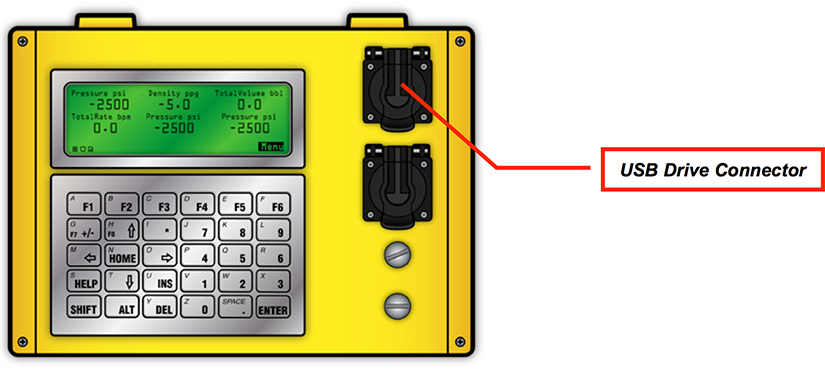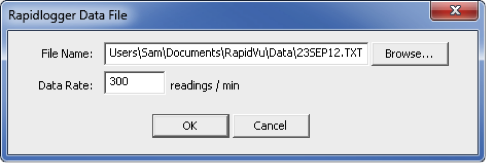Downloading and Playing Back Data from Rapidlogger to USB Drive
This tech note describes the process to download job files from Rapidloggger System to a USB flash drive.
- Get a USB Flash disk that has empty space and does not have many files. Make sure that it has been formatted on a Windows PC and not for Linux etc. It should also not be encrypted or password protected.
- Files on the Rapidlogger System are named by the date they are created on. So for data from February 23, 2010, you would use the file named “23Feb10.txt”. The data on the file is readable in to the RapidVu utility and excel.
- Power on the Rapidlogger System.
- Once power up is complete then install the USB Drive in the USB Drive Connector.
- Press F6 -› F6 -› F6. Now on the Rapidlogger screen you will have a menu that allows you to copy the last job file or select a job file to copy.
- Press the F4 option to see a list of available files.
- Use the UP and DOWN arrows to select the file you want to copy. Pres Enter to copy the file to the USB stick.
- Wait until the file copy operation is complete before removing the USB drive. If you accidentally remove the USB drive before it is complete then the file on the USB drive would be incomplete or corrupted. You would also need to shutdown and restart the Rapidlogger System before trying again.
- Now take the flash driver to the PC and copy it in to your documents folder.
- Start the RapidVu program on the PC.
- Use the menu option shown in the next figure to start the playback of the job.
- The following dialog box will appear. Select the recently copied job data file in the “File Name:” box. You can use the “Browse” button to find the file if you need.
- In the field for the “Data Rate:” you can select how fast you want to play the job. The maximum is 600 reading / minute. This means that you play the Rapidlogger Job back at 10 times the normal speed.
- Once the job is played back it is available as for generating a report or being reviewed at a later date. In order to review a job at a later data simply open the RapidVu job file with the “File” “Open” menu option.